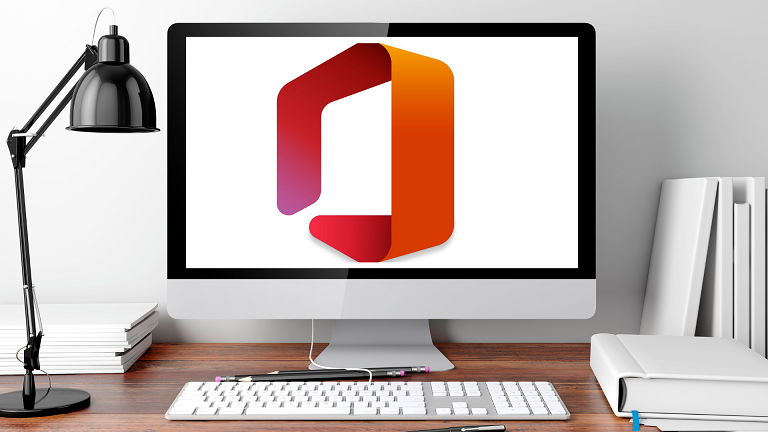How to Resolve Microsoft Office Error 0xc0000142
The process of opening the contents of a Microsoft Office Document can sometimes result in a lengthy troubleshooting adventure. Microsoft Office Error 0xc0000142 may be seen and may prevent you from accessing Office Applications. However, restarting Office and restarting your PC is not always the best solution. If you are looking for other solutions to solve this problem then follow the steps listed below.
Steps to Resolve Microsoft Office Error 0xc0000142
Update Microsoft Office
- First of all, make sure that you have installed the latest Office version on the Device.
- Start any Office program of your choice, then click File, and then go to Options.
- Click on the Update option and click on the Update Now option.
- Restart your Office application and see if the error is still there.
Make sure you start your Office applications with Administrative Access. Right-click on the app and select Run as Administrator. Type the full name of the application you want to launch in the Windows Search bar.
Repair Microsoft Office Files
In the event that your Office installation files are damaged, fix them and then check the results.
- Click to Settings Go to Settings, and then click Apps.
- Go to Apps & Features and select Microsoft Office.
- Press to Advanced Options, select Modify and then select the Repair button.
Alternatively, you can use the Control Panel to Repair Microsoft Office.
- Launch Control Panel and then select Features and Programs.
- Click the icon for your Office package, then click Change Options.
- First, start the Quick Fix tool first.
- If the problem persists then you should try to repair it online as well.
- Restart Office and check if the Microsoft Bootstrapper Error Office 2013.
.
Restart the ClickToRun Service
- Start Task Manager and then select the Processes Tab.
- Under the section, Services look for ClickToRunSvc.
- Right-click the service, and choose Restart.
Alternatively, you can use the Services app to Restart ClickToRun.
- Search for Services using the Windows Search bar and launch the Services application.
- Go to Microsoft Office Click-to-Run Services.
- Right-click on the service and choose Restart.
Take Ownership of Drive where Installed Microsoft Office
- Right-click on the drive that you installed the Office Package on.
- Select Properties, go to Security, and click Advanced.
- Check ownership details. If the settings for the owner are not correct, click the button to change it.
- Input your admin name in the field along with the name of the object, and then select it from the results.
- Assume ownership of the drive as well as save any settings. Re-launch Office and make sure your apps currently load correctly.
Several users with Trusted Installer, who identified as the owner of the drive, have said that they were able to resolve the problem by using an administrator account to take control of their drive. I hope it will work for you too.
Conclusion
Install the latest Microsoft Office Update on PC to Resolve the Microsoft Office Error 0xc0000142. Make sure you launch Office applications with administrative rights. If the problem persists then start the ClickToRun service. Click Service, and do Office Repair. Did these suggestions help you resolve this issue? Let us know through the comment section.