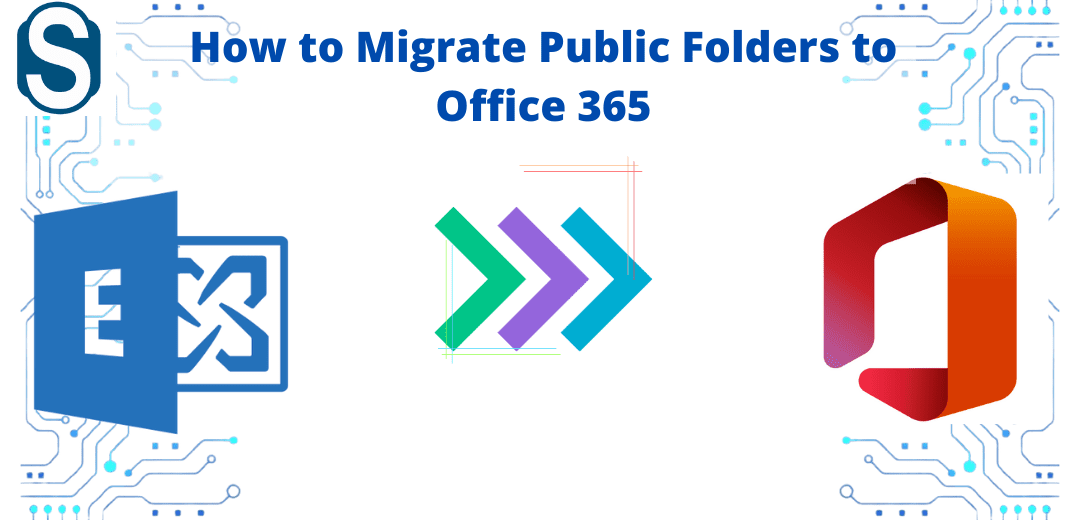How to Migrate Public Folders to Office 365?
The public folders of the Exchange are the folders having shared access. This makes it easy for the admin to share data with the respective users. Generally, the data contained in the public folder are of high priority. So, to migrate Public Folders to Office 365, I can’t deny that there is no manual method available; but it doesn’t prove reliable to the users. Seeing this, users prefer to look for a professional tool instead.
Ways to Migrate Public Folders to Office 365
Migrating the Public Folders to Office 365 is not an easy task, it requires users to perform the steps carefully. On that, if we talk about the manual method to perform it, the hardness of the process can increase by twice. Users can visit the Microsoft site by making a relevant search for the manual process. Although for Exchange to Office 365 migration professionals do not prefer the manual way, and the reasons are:
- One manual method is available to migrate Public Folders to Office 365, and that goes through complex and numerous cmdlets.
- Users are often stuck in the process due to the incapability of fulfilling all the prerequisites.
- The incremental Export functionality is absent in this method, which makes users start the process freshly if interrupted.
- The process is too complex, which produces a high chance of human error. The possibility of human error is directly proportional to data alterations and loss.
- The manual method takes a lot of time and effort from the users making them distracted from the central workflow of the business.
Best Way for Performing Public Folders to Office 365 Migration
The other way is to bring a third-party tool for the process. If users are looking for an efficient, swift, and secure tool, I would suggest Shoviv Exchange to Office 365 Migration utility. It brings down the complexity of the process by more than half with its simple interface and easy process. Moreover, it contains multiple features to stand out in every aspect of the users.
Quick Steps:
Download, install and open the Shoviv tool to follow the listed below steps.
Phase1: Add Exchange Public Folders.
- Step1:Click on Add Source icon from the dashboard.
- Step2:A wizard will appear, tap on Exchange Server Mailboxes, fill in credentials, and click Next.
- Step3:Select the Public Folder mailboxes and hit Finish.
Phase2: Export the Added Mailboxes.
- Step4: Now, press Office 365 icon from the ribbon bar, deal with the sub-folders, and proceed with Next.
- Step5: Click on “Fetch all mailboxes from Office 365”, enter the credentials, and go further.
- Step6: Perform mailbox mapping and validate the target Office 365 mailbox if required.
- Step7: Use Filters and Advanced options accordingly, and hit Next.
- Step8: The process will start; hit Finish after its completion.
(The Save Report button will become active after the process completion users can click on it for saving process progress.)
Valuable Features of Shoviv Exchange to Office 365 Migration Tool
- It permits the addition of multiple mailboxes.
- Puts no restrictions on the mailbox sizes.
- Helps in saving process progress during interruptions.
- Users can use filters to allow only the desired items for migration.
- It essentially comes with mailbox and folder mapping features.
- The email translation feature is present to rectify canonical email addresses.
Final Thoughts
The manual method present to migrate Public Folders to Office 365 comprises cmdlets. Moreover, the method needs users to be extremely good with the commands otherwise they could lose the data. Shoviv Exchange to Office 365 Migration tool makes the task too easy for the users. Additionally, if users like to check out the Shoviv tool’s working can use its FREE demo version before licensing it.