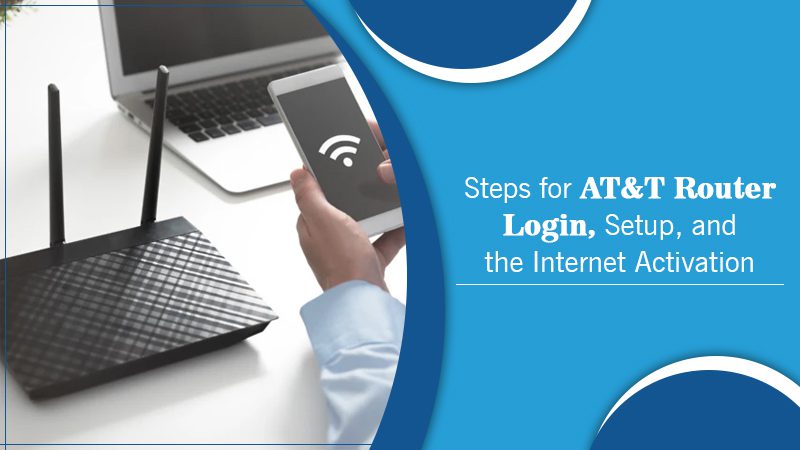How to Fix AT&T Router Login Issue?
AT&T is a well-known brand for internet and telephone service. It provides telephone and internet services to uses in many countries. Moreover, it delivers devices for Voice and Internet services. Most users use the AT&T router or phone service globally in their homes. But, sometimes, the AT&T router denies you to log in. If you face the same and seek a solution. Then you are at the right place. With this blog, we will present to you the solution for the AT&T router login issue. Let’s get started.
How to Solve AT&T Router Login Issue?
Login into the AT&T router isn’t a complex process. But sometimes, it can be frustrating. Following are the solutions to fix the login issue in the AT&T router:
Solution 2: Default Login Settings for ATT
Before heading to access AT&T router settings, know your router’s default IP address, access ID, and password:
- Default Login IP Address for AT&T router login – 192.168.1.254 or 192.168.1.1
- ATT Wireless Internet Device Default Login URL – http://att.wirelessinternet.
- Default Login Username – admin or NA.
- Default Password – attadmin.
Solution 2: Log into AT&T Router Via Web Browser
Before executing this step, ensure you have a strong internet connection and the latest updated web browser. Here are the steps for AT&T router login:
- Firstly, open any Web Browser on the system connected to the AT&T router.
- Secondly, open a new tab, and on the URL bar, you have entered the default ATT router’s gateway address – http://192.168.1.254. Press the Enter button.
- After that, the AT&T router Sign-in page appears. Enter your Username and Password for logging into the router.
- The default username and password for most of the AT&T routers are:
- Username: Blank Space
- Password: attadamin
- The default login details are also on the router’s backside.
- After getting it, enter the login credentials and press the Enter button.
- Finally, you logged into the AT&T router’s web interface. You can control the different settings of your router and home network.
Solution 3: Change AT&T Wi-Fi SSID & Password
You can resolve the issue by changing the AT&T WiFi SSID and password. Here are the steps to change:
- Once you log in, firstly go to Settings>>LAN>>WiFi.
- Secondly, scroll down and choose User Network.
- Then, to change the WiFi SSID, provide a new SSID in the “Network Name (SSID) box.
- After that, to change the WiFi password, select the “Use Custom WiFi Network Password” box and enter a new WiFi password.
- Next, click on the Save button. It will save the changes.
- After saving, the router will reboot. You need to re-join the WiFi as its SSID and Password changed.
- Finally, go to the AT&T router login page and enter the newly created SSID and password to sign.
You might also like- Windows 7 Won’t Update
The Bottom Line
With the help of this blog, we try to help you resolve the AT&T Router Login issue. The information mentioned above is easy to follow. Even a new user can also operate the steps. If you still face the problem, then contact the experts.