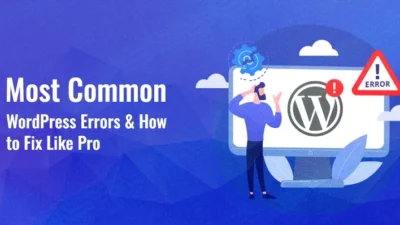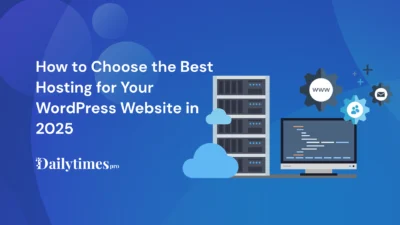Have you lost your website’s content or design? Whether it’s due to a server crash, a failed redesign, or accidental deletion, it can feel like you’ve lost everything. But don’t worry – there’s a solution! You can restore your website from the Wayback Machine to WordPress.
The Wayback Machine, a service from the Internet Archive, keeps snapshots of websites from over the years. These snapshots can be turned into fully working WordPress sites, allowing you to bring back your old content and design. This process can save you time and effort compared to starting from scratch.
Let’s take a look at why restoring your website from the Wayback Machine is a great option, how to find the snapshot, and how to place your order.
Why Should You Restore Your Website from the Wayback Machine?
Websites get lost or deleted for all kinds of reasons. Whether it’s a technical problem or you just don’t have access anymore, it can be hard to recover your website manually. That’s where the Wayback Machine comes in. It saves millions of archived web pages, including your old site’s content. We can help you restore that into a modern WordPress website.
Here are the top reasons why restoring your site from the Wayback Machine is a smart choice:
- Recover Lost Content: If you’ve lost your website, the Wayback Machine can help you find old versions and bring them back.
- Save Your SEO: We preserve your SEO setup so you don’t lose your search engine rankings during the restoration.
- Affordable Option: Instead of rebuilding your website from scratch, restoring it from the Wayback Machine is a more cost-effective option.
- Easy to Edit: WordPress makes it simple to make changes and update your restored website as you like.
How to Find a Snapshot from the Wayback Machine
Finding your website’s snapshot in the Wayback Machine is easy. Follow these simple steps:
- Visit the Wayback Machine: Go to the Wayback Machine.
- Enter Your Website URL: In the search bar, type in the URL of your website (the one you want to restore) and press Enter.
- Select the Date Range: Once you’ve entered your website URL, the Wayback Machine will show a timeline of all the archived versions of your website. You can select a specific year and month from the calendar or use the timeline to choose the date when your website was in the desired state.
- Pick the Best Snapshot: Click on a snapshot to view your website at that time. Make sure the snapshot contains the content and design you want to restore.
- Confirm the Snapshot: After reviewing the snapshot, you can confirm it as the one you want to restore. If you’re unsure, you can check multiple snapshots to find the perfect one.
How to Place an Order for Website Restoration
Once you’ve found the perfect snapshot, placing your order with WaybackRestore.com is simple and straightforward. Here’s how to order:
- Visit WaybackRestore.com: Go to the homepage of WaybackRestore.com where you can begin your order.
- Enter Your Website URL: On the order page, enter the URL of the website you want to restore from the Wayback Machine.
- Choose Your Service: Select the service you need. We offer different services like:
- Restoring your website to WordPress
- Restoring HTML websites
- eCommerce website restoration
- Provide Additional Details: You may be asked to provide any additional details, such as the snapshot date or specific content you want to recover.
- Review and Confirm: Review your order and make sure everything looks good. Once you’re ready, you can proceed to the payment section.
- Complete the Payment: You’ll be prompted to complete the payment. After payment is confirmed, we’ll start working on restoring your website.
- Wait for the Restoration: After you place your order, we’ll begin the restoration process. You’ll receive updates along the way, and once completed, your website will be fully restored, ready for use on WordPress!
The Benefits of Restoring from the Wayback Machine
Here are a few more reasons why restoring from the Wayback Machine is a good choice:
1. SEO Preservation
We keep your SEO structure intact, including things like titles, meta descriptions, and image alt-text. This ensures that your website stays ranked in search engines.
2. Customize with WordPress
WordPress gives you full control over your site’s design and content. Once it’s restored, you can make changes, update content, and install plugins as needed.
3. Easy Content Management
WordPress makes it super easy to manage your website’s content. You can add new blog posts, update pages, and upload images without any technical know-how.
4. Cost-Effective
Restoring your website is a budget-friendly option compared to building a whole new site. It’s fast and affordable, giving you a lot of value for your money.
5. Save Time
The restoration process is quicker than building a new site from the ground up. You’ll be back online in no time.
Who Should Use This Service?
This service is perfect for:
- Businesses: If you’ve lost your business website, we can restore it quickly, so you don’t lose customers or revenue.
- Bloggers: If you’ve lost blog posts or articles, we can recover them for you.
- Freelancers and Professionals: If your personal portfolio website was lost, we can bring it back for you.
Frequently Asked Questions (FAQs)
1. What is the Wayback to WordPress Restore Service? It’s a service that restores your website from the Wayback Machine into a fully working WordPress site, keeping all your content and design intact.
2. How does the process work? We select a snapshot from the Wayback Machine, extract the data, set up a WordPress site, and test everything to make sure it works smoothly.
3. Will I be able to edit my site after it’s restored? Yes! After your site is restored, you’ll have full control over it using WordPress, which is easy to edit.
4. Will my SEO be preserved during the restoration? Absolutely. We make sure all your SEO elements stay in place so you don’t lose any search engine rankings.
5. What if my desired content isn’t available on the Wayback Machine? If your content isn’t available, we can discuss options for getting as much as possible restored or recreated.
Why Choose WaybackRestore.com?
At WaybackRestore.com, we specialize in restoring websites from the Wayback Machine. Our team ensures that every detail is taken care of, from recovering your content to optimizing your site for the best performance.
If you’re ready to restore your website, visit WaybackRestore.com to place your order.
For more help or questions, you can also contact me directly on Fiverr for personalized support with your website restoration needs.